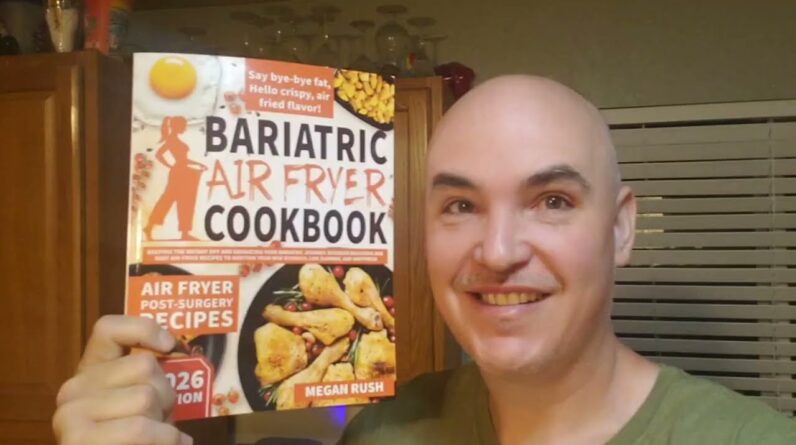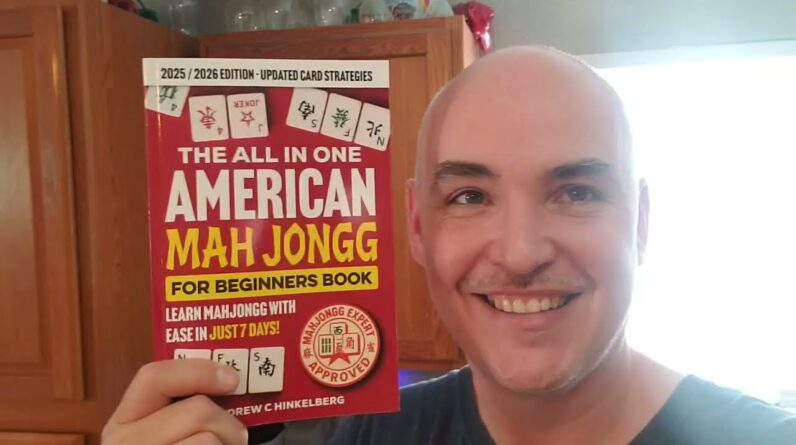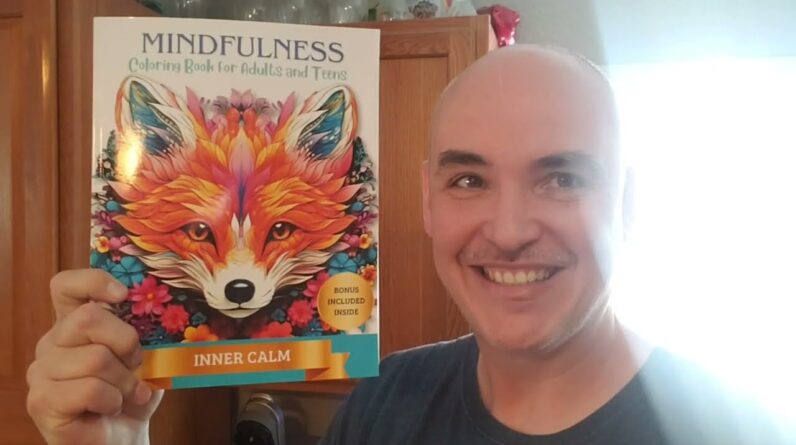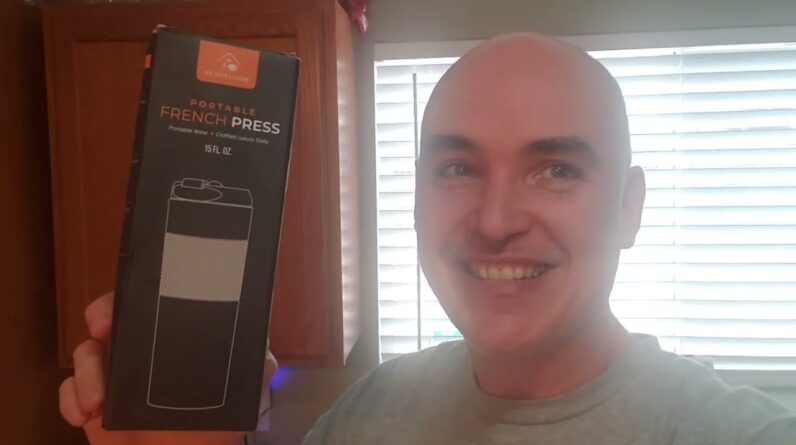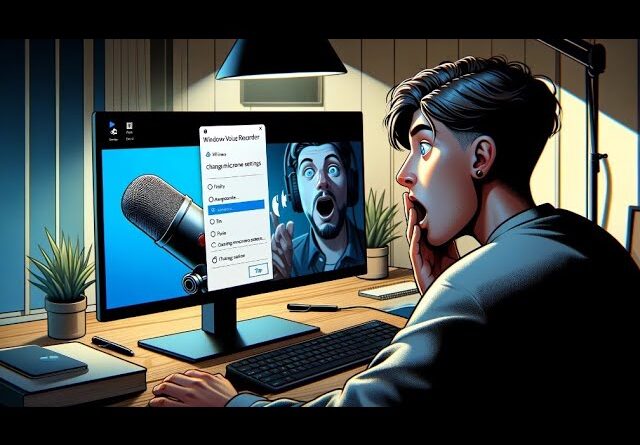
How to Change Microphone on Windows Voice Recorder
PASSIVECASHSTACKER PRIVATE FB MASTERMIND
PASSIVECASHSTACKER TWITTER
Learn how to change the microphone settings on Windows Voice Recorder in this quick and easy guide! Whether you’re using Windows 10 without an external microphone or just looking to switch your audio input source, this tutorial has you covered. Discover step-by-step instructions to ensure your voice recordings are crystal clear, no matter what microphone you’re using.
Key Points Covered:
How to access microphone settings in Windows Voice Recorder
Tips for selecting the best microphone for your recordings
Troubleshooting common issues when a microphone isn’t detected
Perfect for podcasters, students, and professionals looking to enhance their recording quality in Windows 10. Don’t let microphone issues hold you back from producing high-quality audio content!
How to change windows voice recorder microphone,
voice recorder windows without microphone,
voice recorder in windows 10 without microphone,
???? Videos In This Series ????
FIXED Red vertical line in the middle of screen https://youtu.be/pI_EhCspXWo
Change Microphone on Windows Voice Recorder
https://youtu.be/cbvPy5bBJHw
Computer Tips – Computer Fixes
https://www.youtube.com/playlist?list=PL47Av1427zuXi6tETUMgjIORxcBtkR5tZ
???? LETS GET SOCIAL ????
Business Contact/Bonuses: thegreencabby@gmail.com
Purchase Questions on FB Messenger: http://m.me/1521755960
Website: https://passivecashstackers.com/
Private FB Group: https://www.facebook.com/groups/passivecashstacker
Facebook Page: https://www.facebook.com/PassiveCashStacker @PassiveCashStacker
Twitter: https://twitter.com/PSVCashStacker @PSVCashStacker
TikTok: https://www.tiktok.com/@passivecashstacker
Instagram: https://www.instagram.com/passivecashstacker/
#windowsvoicerecorder #changemicrophone #changemic
AFFILIATE DISCLOSURE –
When you click on any of the links provided above I may receive a small commission for recommending the item on the other end of the link. All products that I recommend, I do so on my own behalf without prompting from any manufacturer, company or retailer. If I recommend a product it is because I believe in what that product can do or be. All videos and content where recommendations are posted are for educational purposes only. You must do your due diligence and research when investing in a product for yourself or spending any type of capital.
This is how to change the microphone for The Microsoft voice recorder you see There are no settings here when you come Down to the bottom and you click Microphone settings it shows you this And you're only able to turn the Microphone on or off so this is exactly How to Do the changing of the microphone for Microsoft Windows voice recorder change Your default microphone on Windows 10 so You can go ahead and come down here to Search click on search and you can type In Sound and you can go to sound mixer Options or sound settings that will Bring up the settings window for app Volume and then you can go ahead and Change your input microphone here or you Can come down to the start button and You can go ahead and select Settings and in the settings pane You can click on any one of these Options here and then in the side panel You will see sound so you can go ahead And click Sound and with the sound then you can Come down to the input for your Microphone and you can go ahead and Select your input for your Microphone that will allow you to change It and it will be saved and you can use It on either one of the options on how To change
Your standard microphone on Windows 10 Or or above thanks for watching